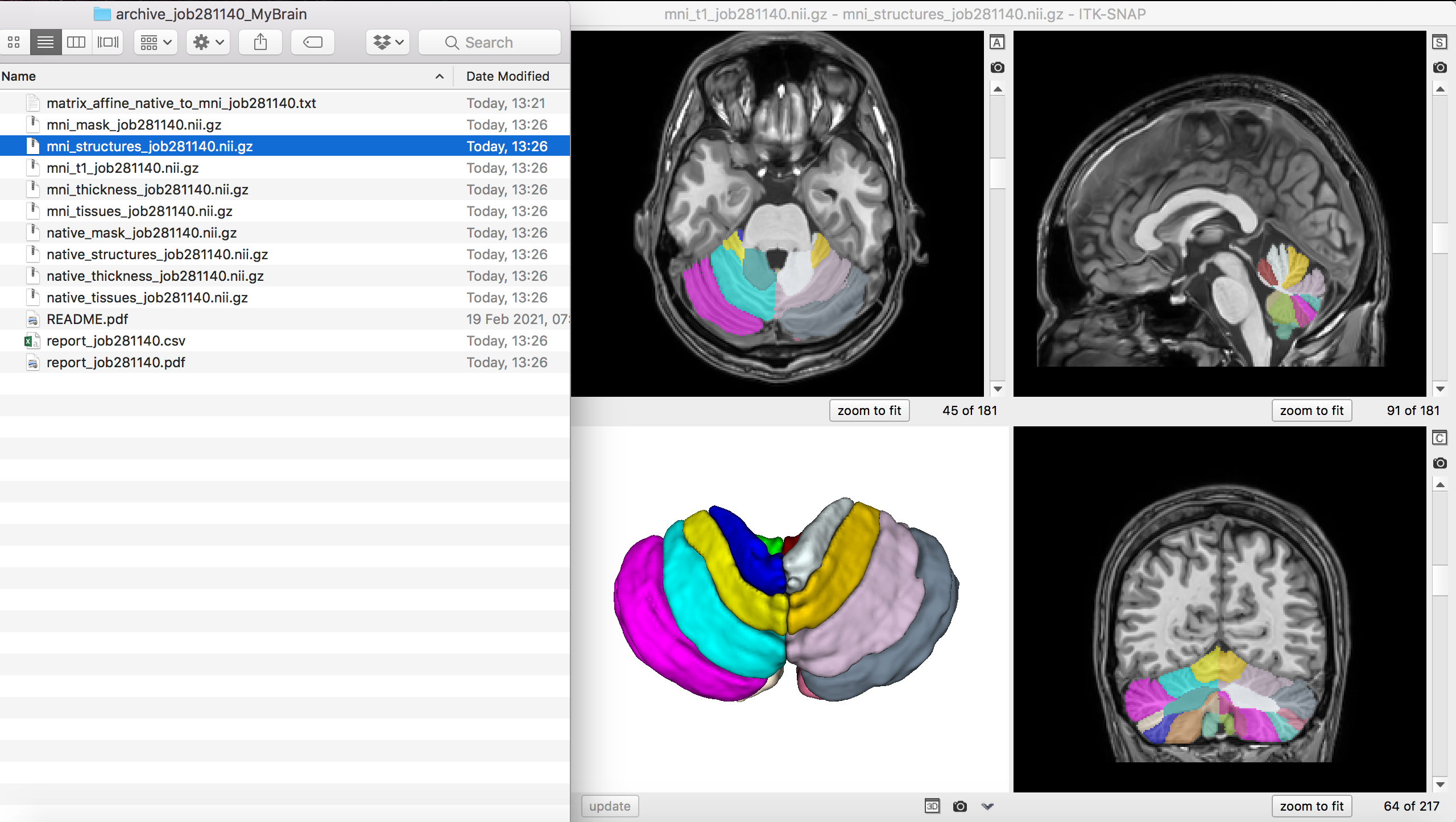Tutorial
Data Preparation
First, you have to convert your DICOM files into compressed nifti format (.nii.gz) and anonymize your image. To this end, you can use dcm2niix a multiplatform and open source software included into Mricro. By default, this software will produce an anonymized compressed nifti image. Once the "convertion DICOM to NIFTI" selected in the "IMPORT" menu, you just need to drag and drop your DICOM directory into the Mricro window. You can have additional help watching this video or reading this book.
Please check that "Yes, Anonymized" is selected in the "Create BIDS sidecar" box. Moreover, please change the name of the DICOM directory before convertion when this name contains the patient's name in order to remove this information. An additional DICOM anonymization can be also done before nifti convertion using software such as DicomCleaner.
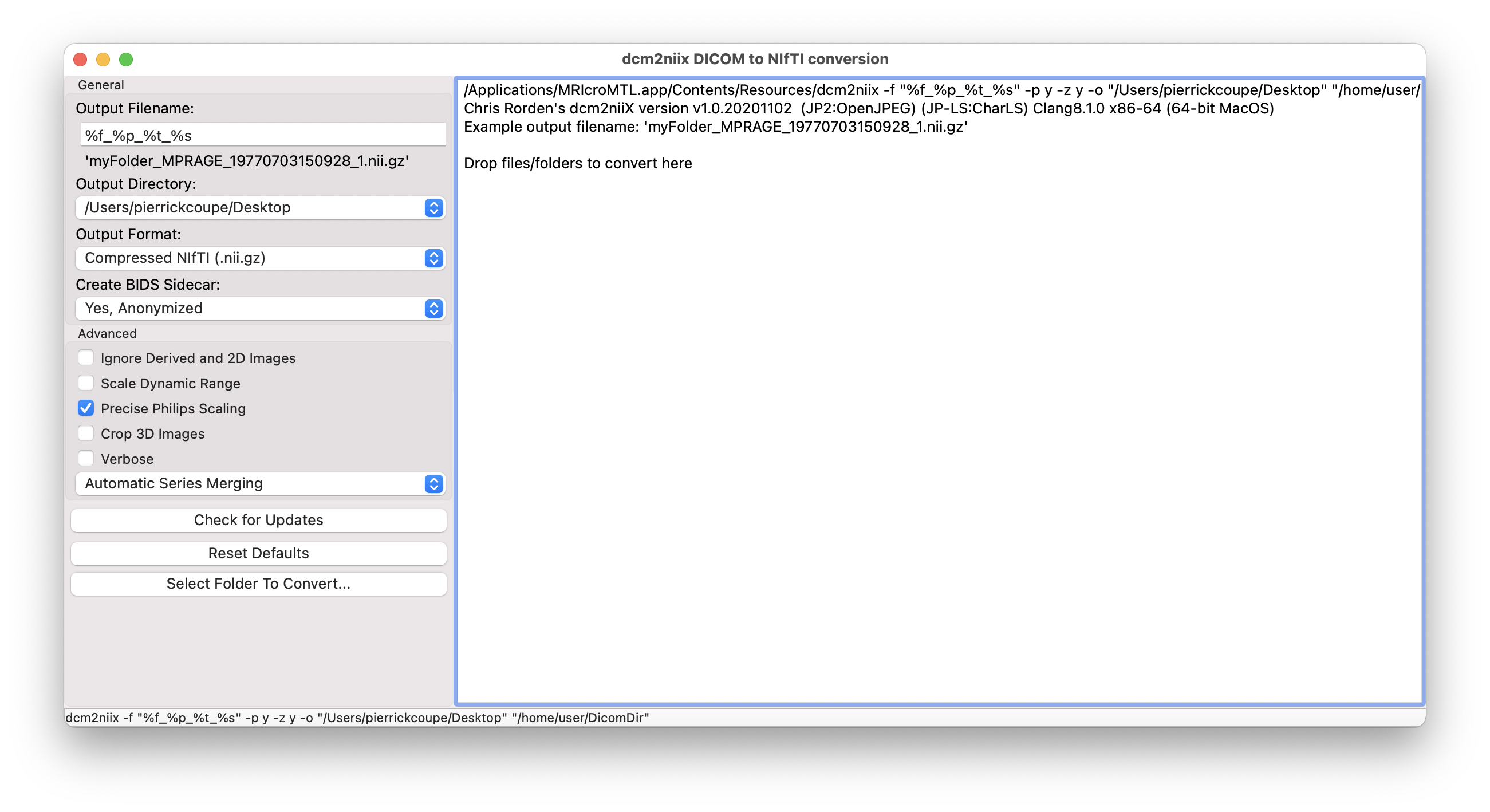
Data submission
Once your image is anonymized and compressed into .nii.gz, you can upload it on the platform for automatic analysis. First, go on the submit webpage. Then, select a pipeline and upload your data by clicking on the bottom. You can also provide the age and gender of the patient if you want to get normative bounds in the report. You can also change the version of the selected pipeline by clicking on the preference icon . In addition, you can define your default version using this icon. Finally, the preference icon enables you to change your sharing preference case by case.
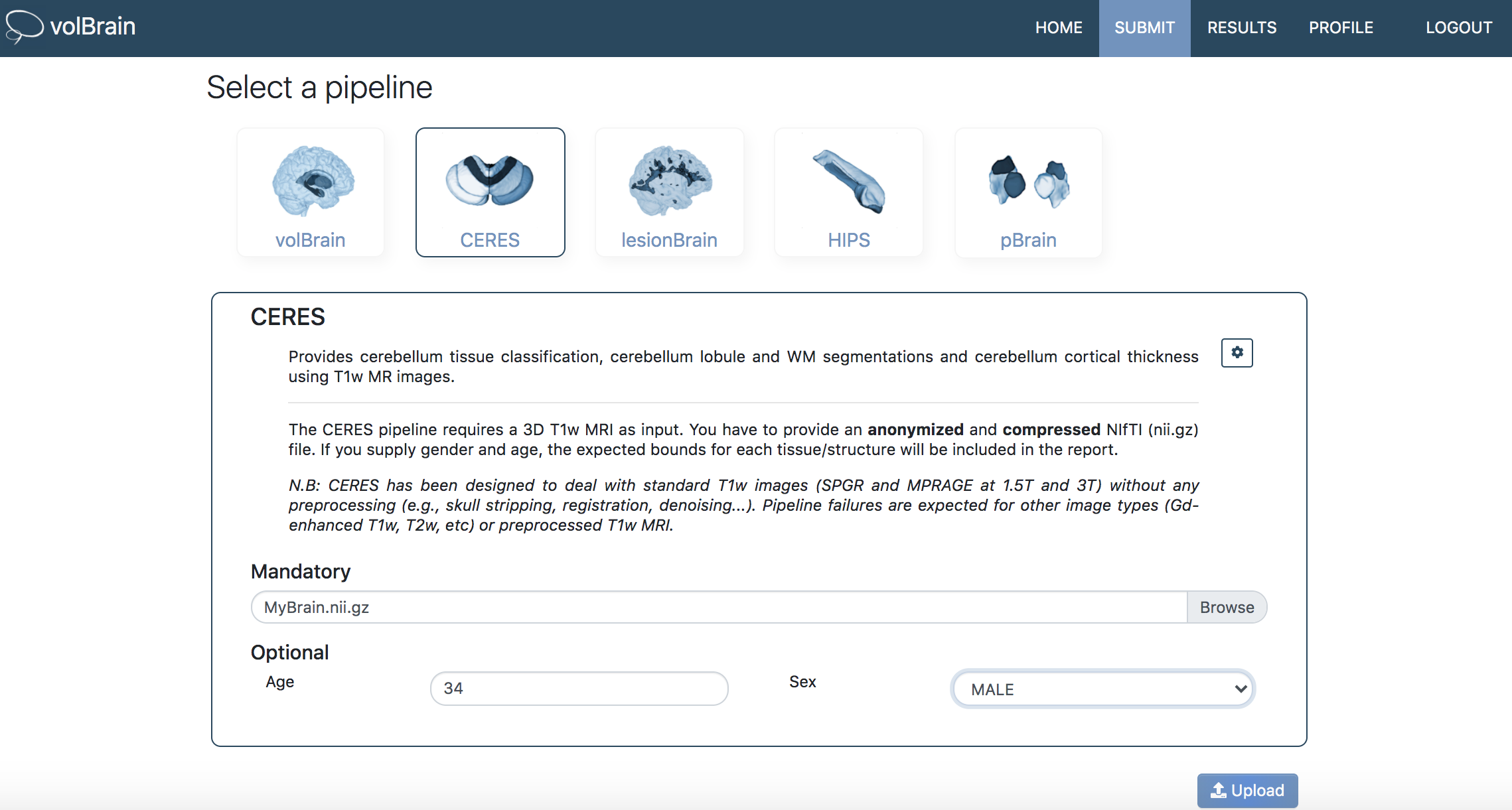
Data processing
Once submitted, you will receive an email when you job has been launched (according to the size of the job queue this can take time). The data analysis is fully automatic and performed on our CPU/GPU servers. The processing time depends on the selected pipeline, but it should be between 10min and 30min in average. Finally, when the job has succeeded (or failed), you will receive a second email. Check your spam if you did not receive any emails.
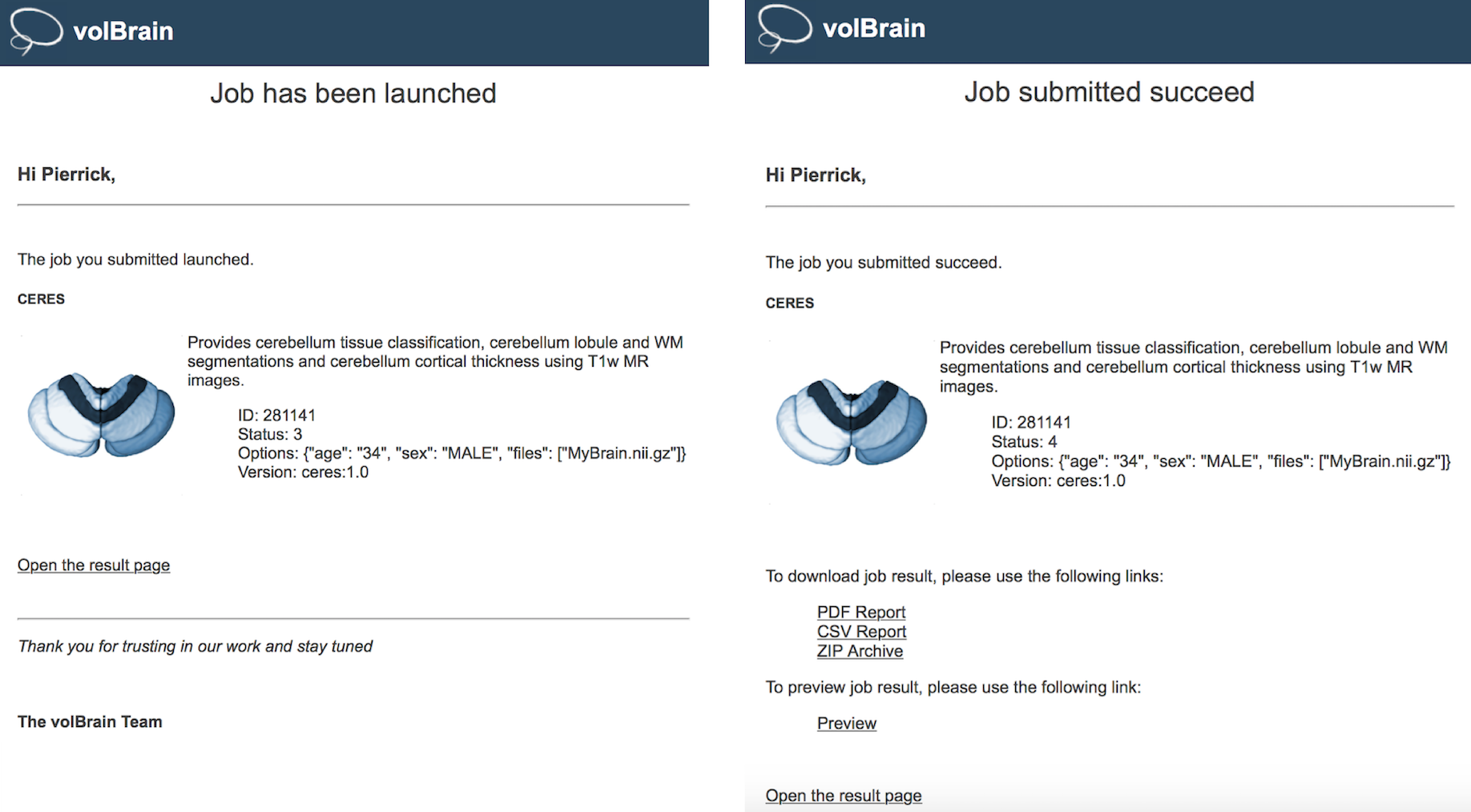
Results analysis
To download or preview your results, you can use the links provided in the last notification email or you can directly click on "RESULTS" section. By using "Actions" icons, you can download the PDF report, download the CSV report (for you analysis using excel or other software), download the archive (providing segmentation as .nii.gz files) or preview the results online. Finally, you can also download the list of all your jobs as CSV file using the "EXPORT to CSV" bottom.

PDF report
The generated pdf report will give you volumes (native and normalized by intracanial cavity volume) of all the segmented structures. Moreover, the pdf report offers screenshot for fast quality control of the processing. In addition, if you provide age and gender of the patient during data submission, normative bounds will be included. These bounds have been estimated over more than 3000 cognitively normal subjects. In case of abnormality, red values indicate volumes lower or bigger than normal at 95%.
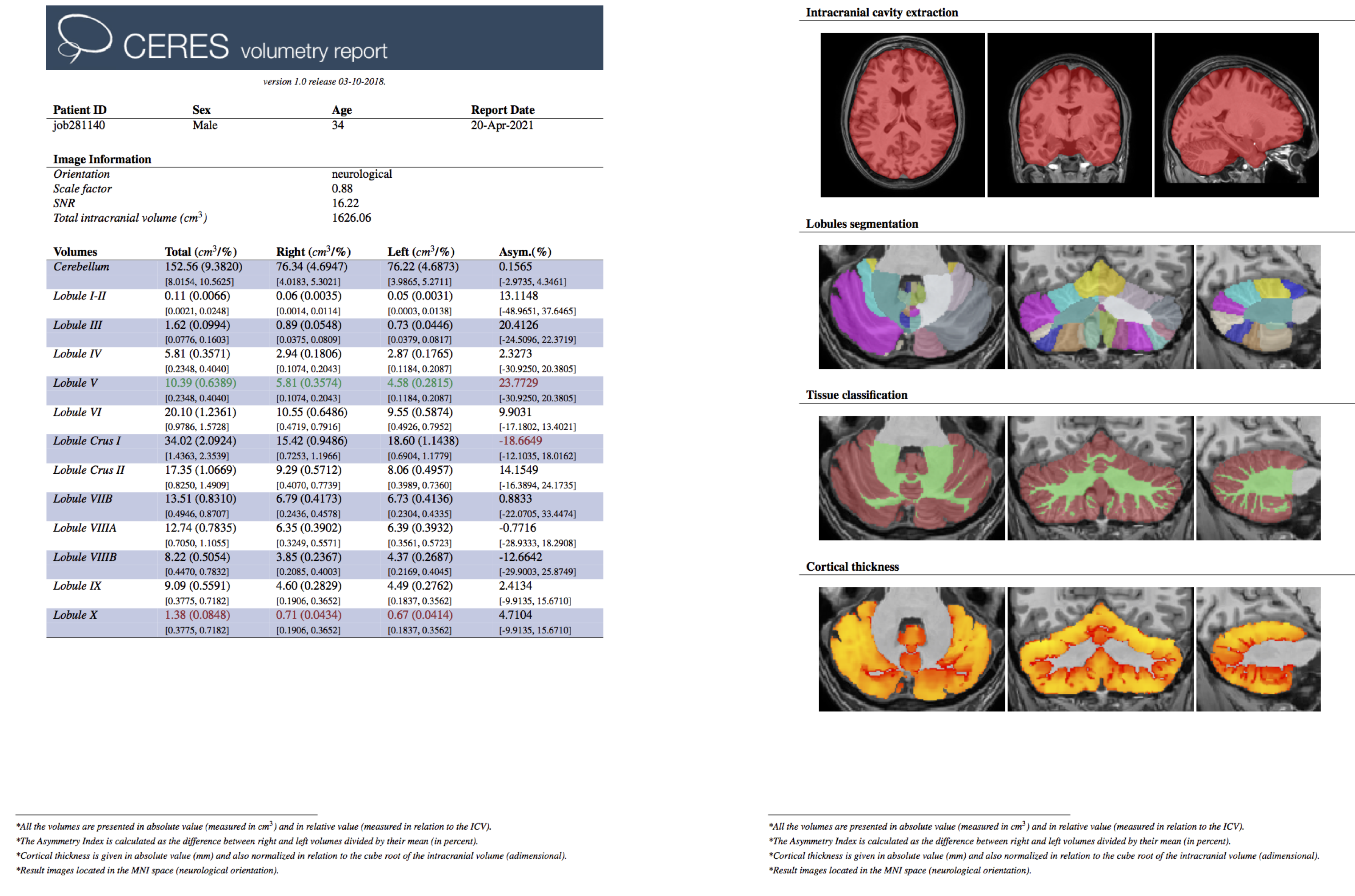
Online preview
Thanks to the online preview, you can inspect the quality of the 3D segmentation before downloading the archive. By default several images are overlayed: MRI, segmentation and intracanial cavity. However, you can change color map and transparency using the right-down bottoms.
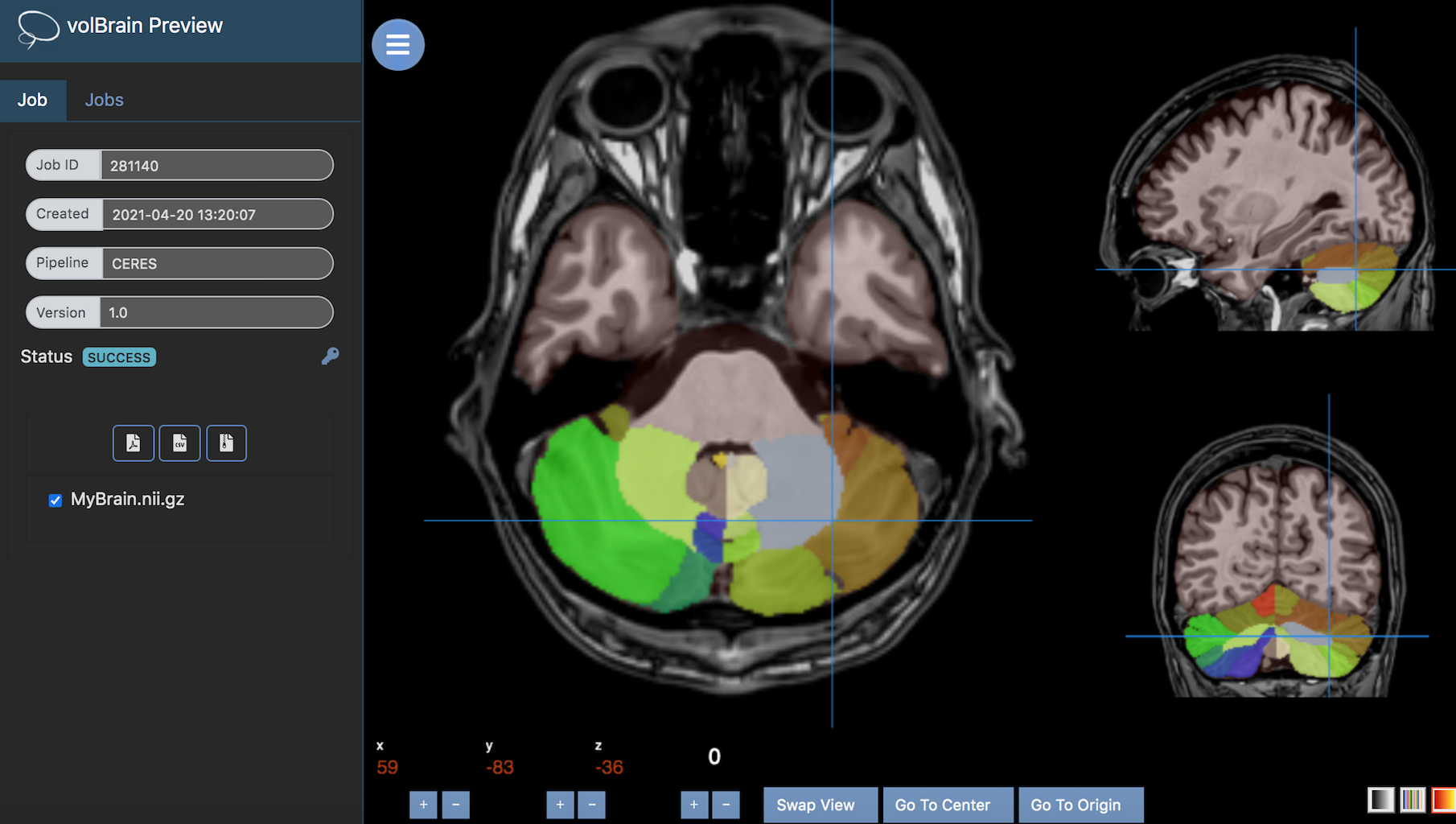
Download MRI segmentation
The archive.zip includes all the generated segmentation images. The archive content depends on the selected pipeline. A file description is provided in the README.pdf. Once downloaded, you can analyze the produced images using your favorite software or visualize them using your favorite 3D viewer (e.g., ITKsnap, 3D Slicer, etc.). We strongly recommend to use ITKSnap on which all our pipelines have been validated.